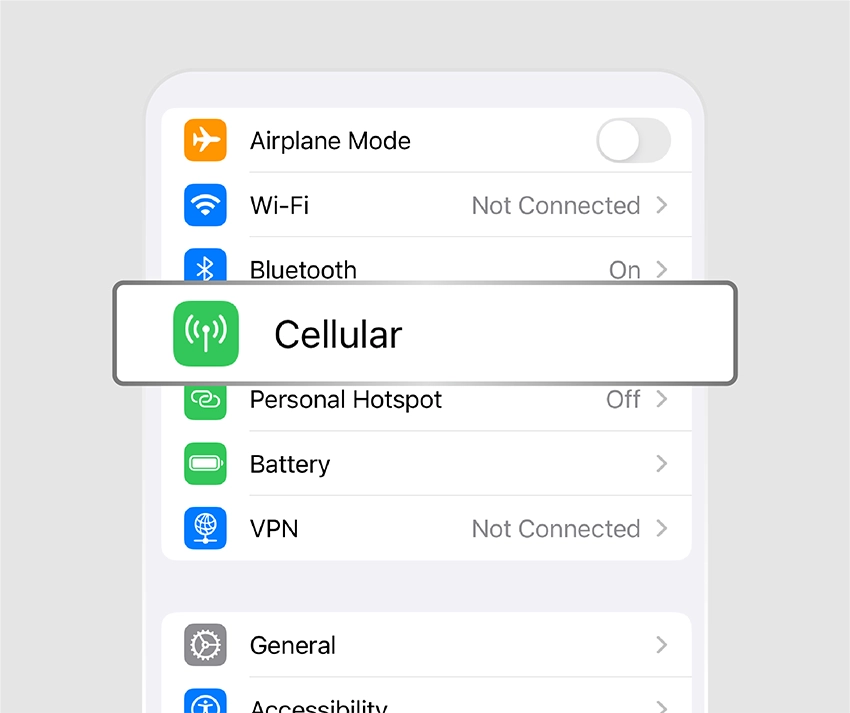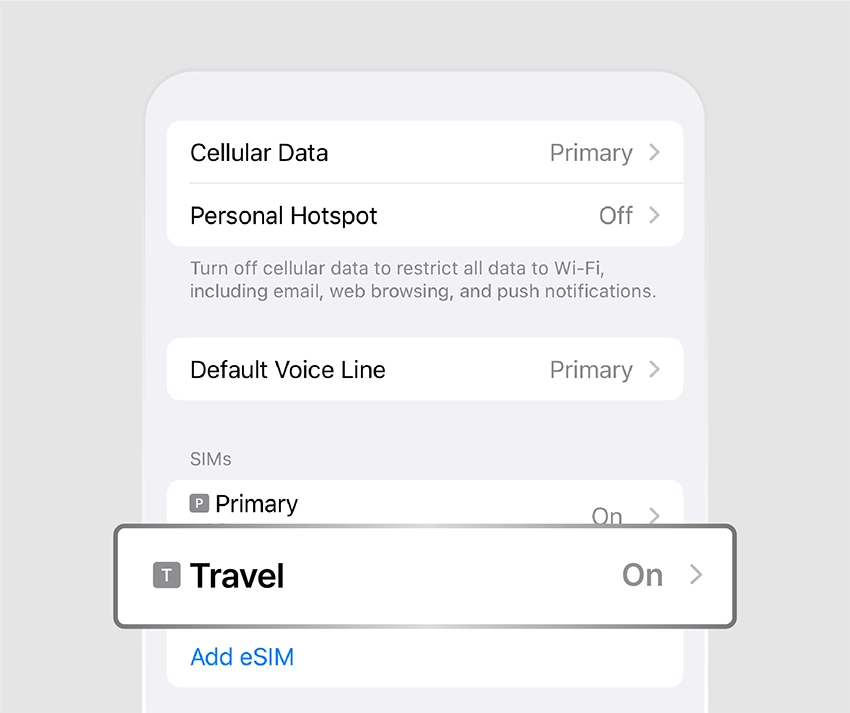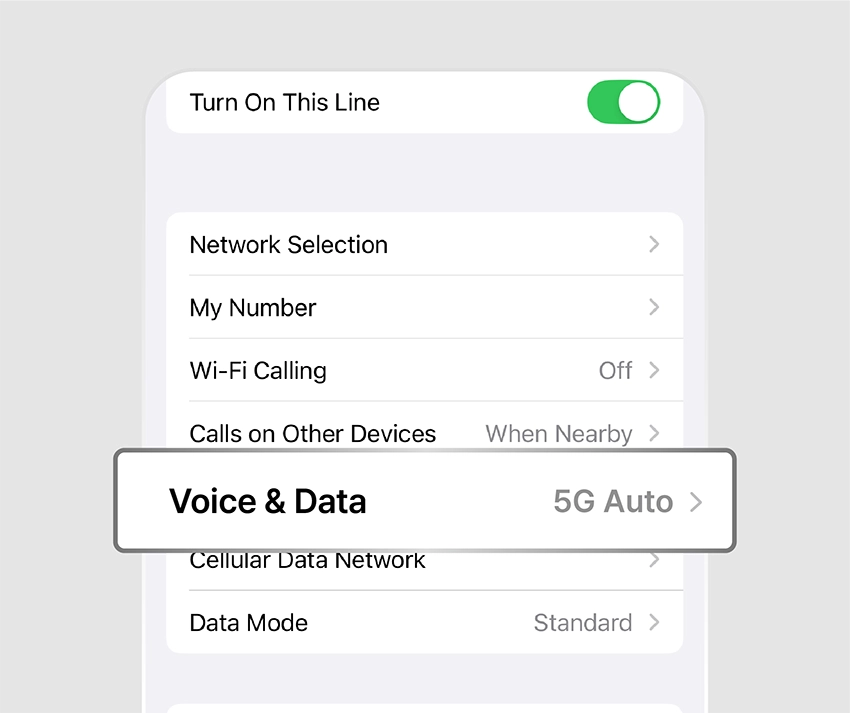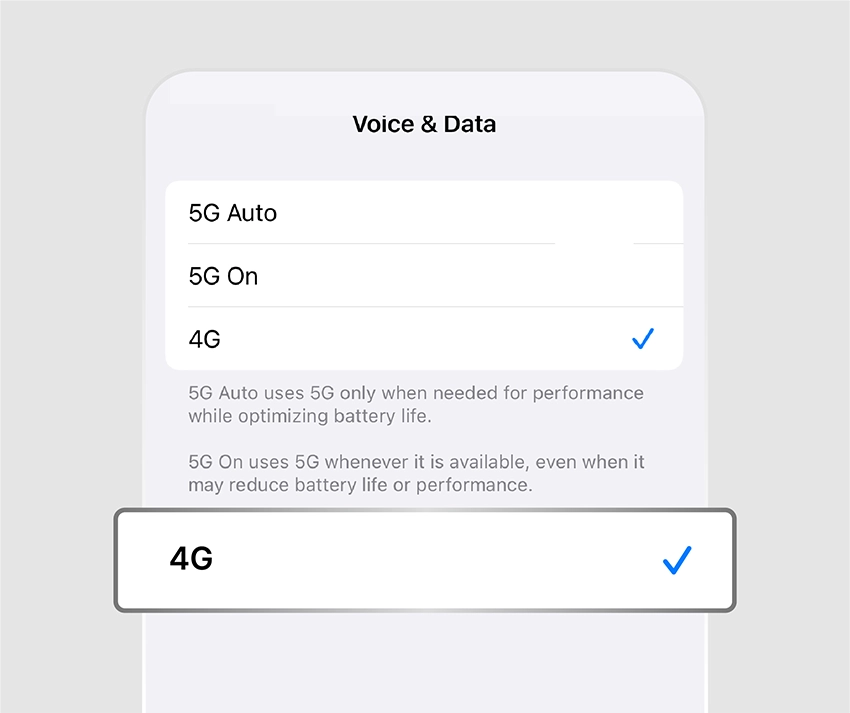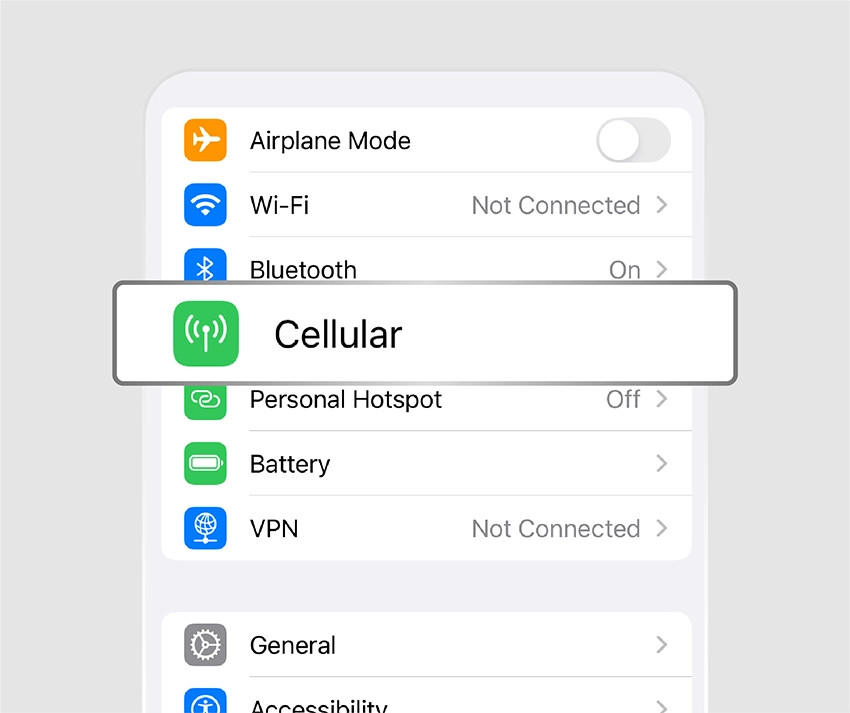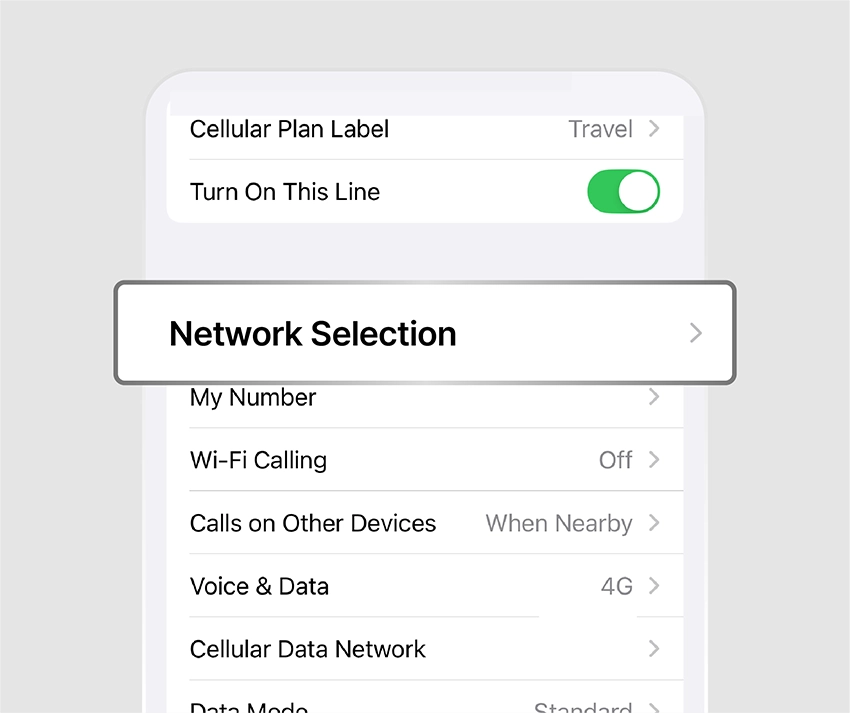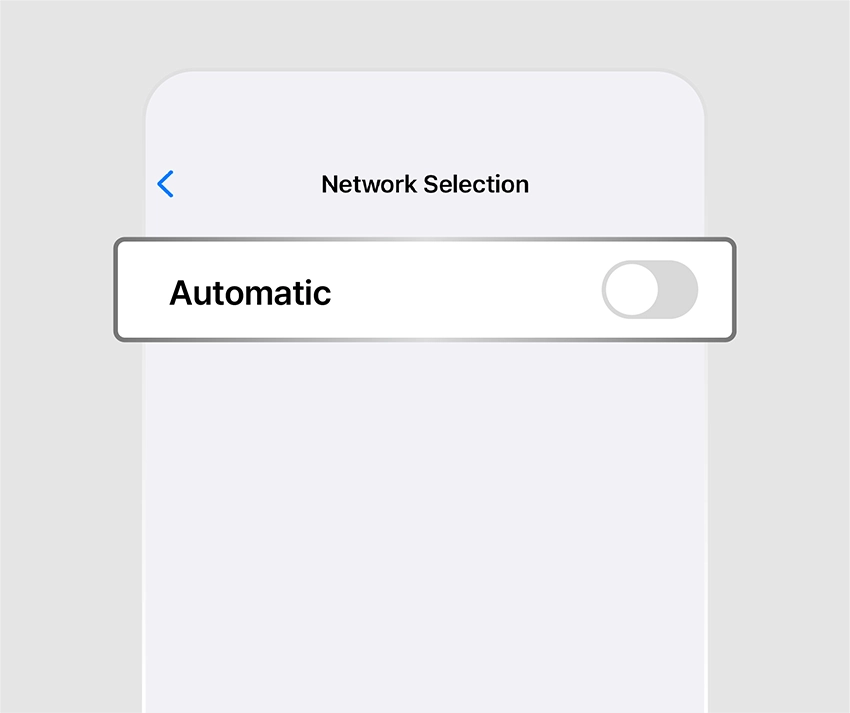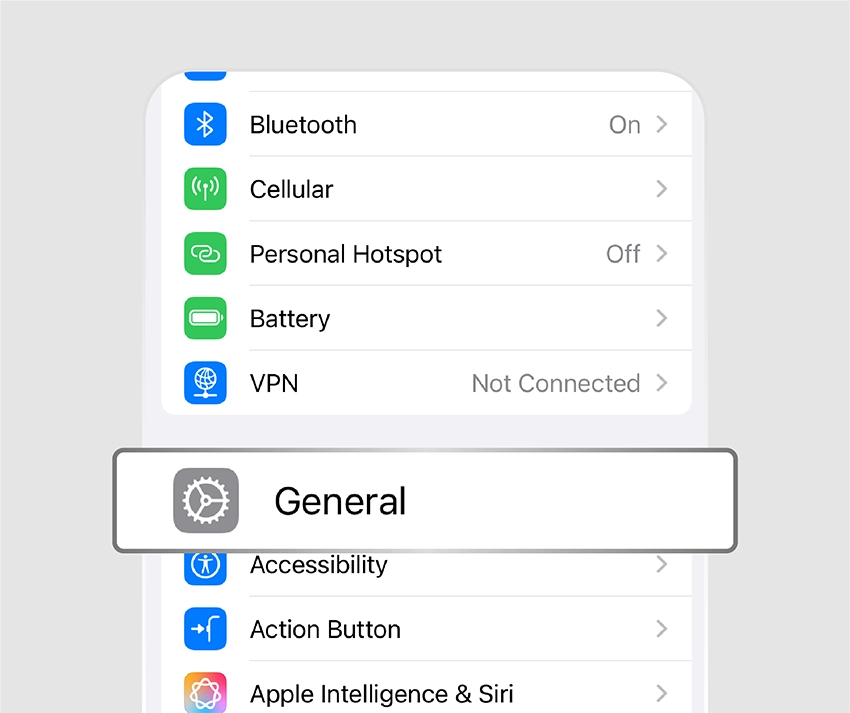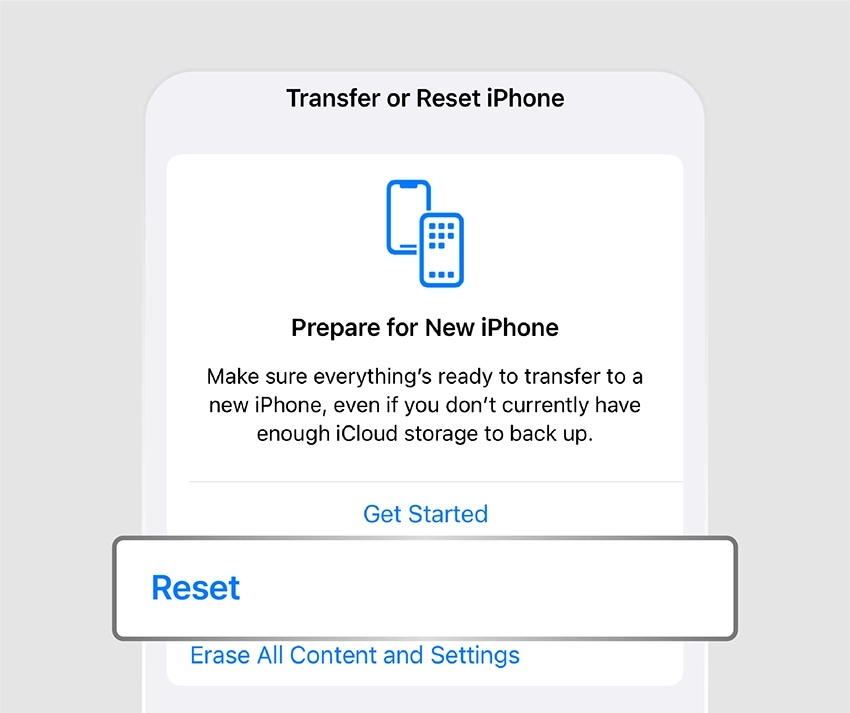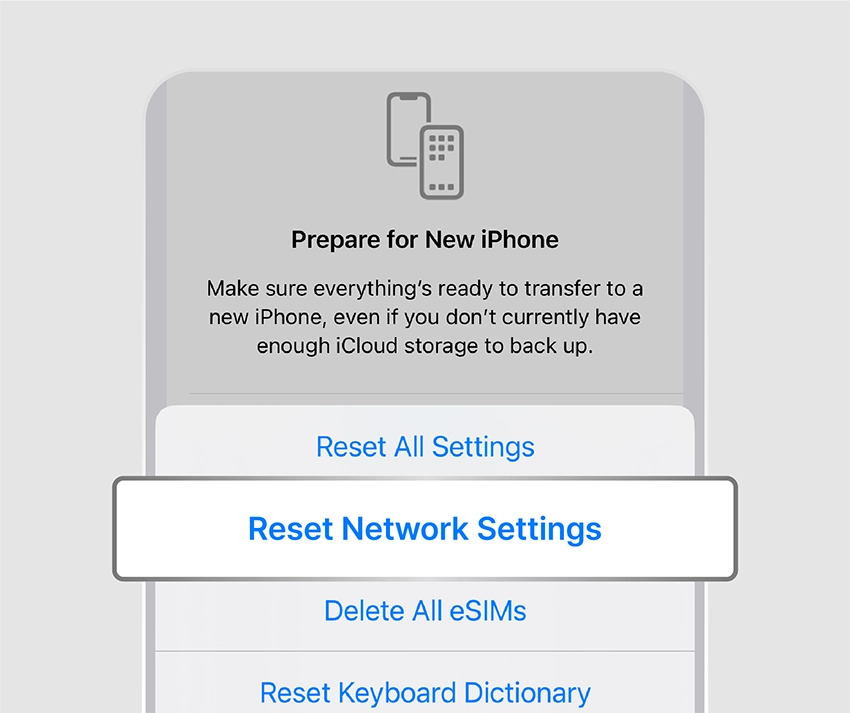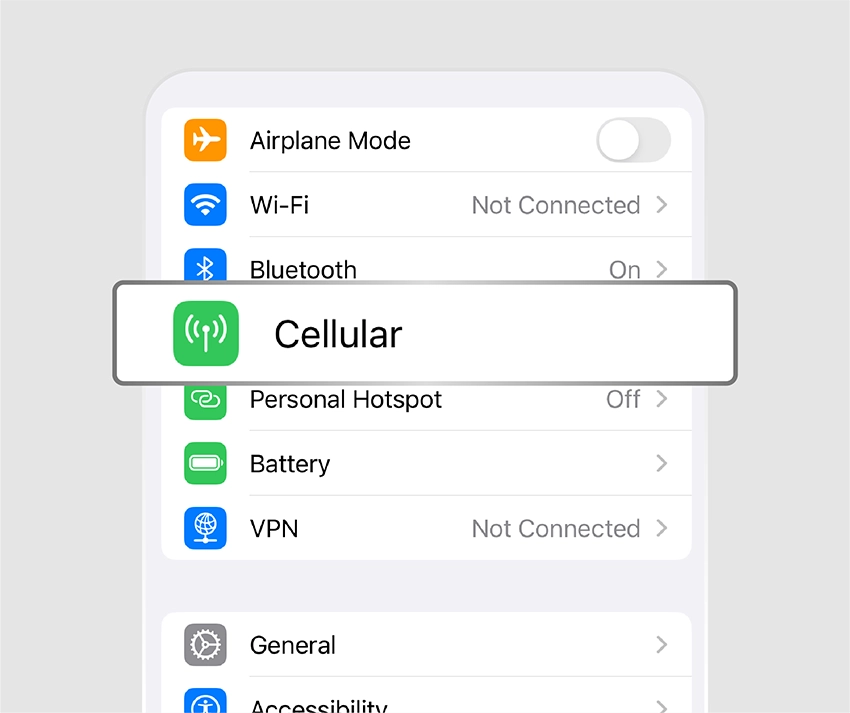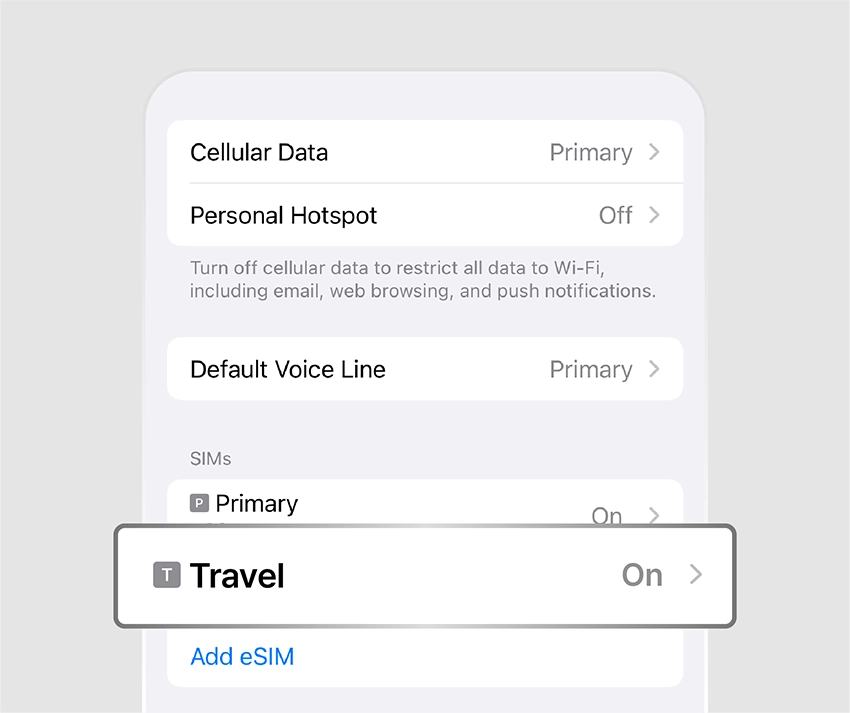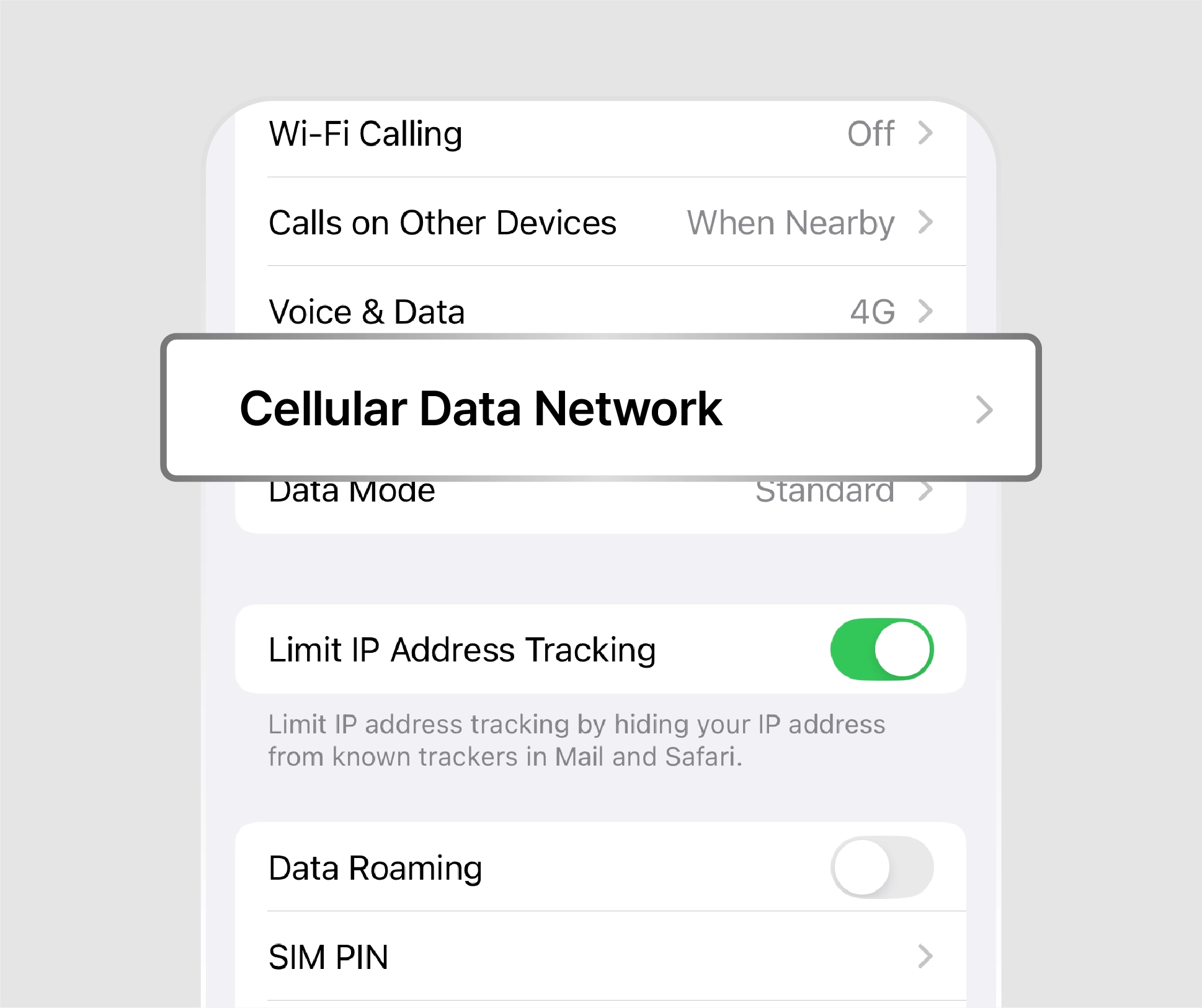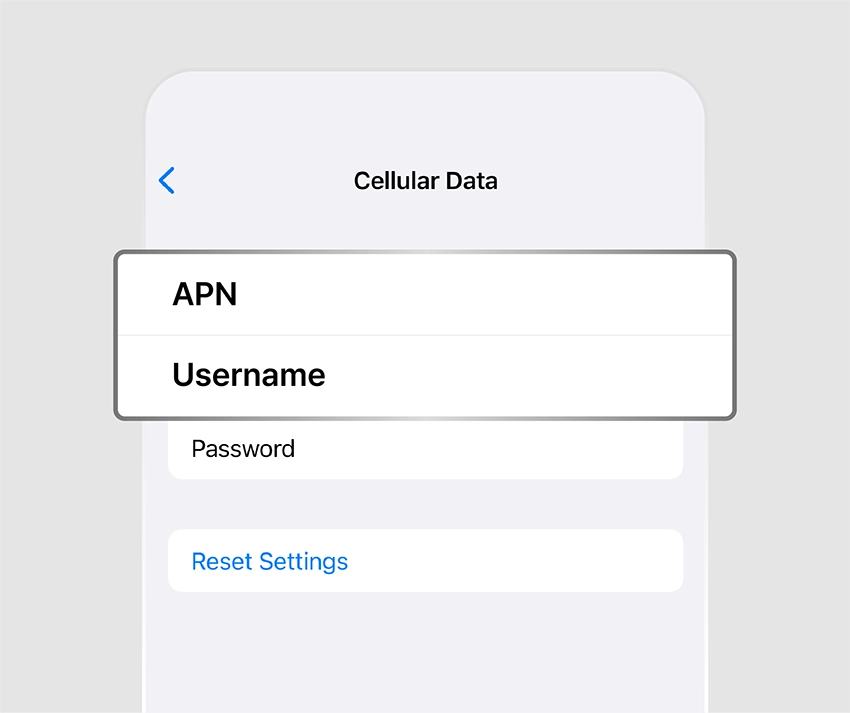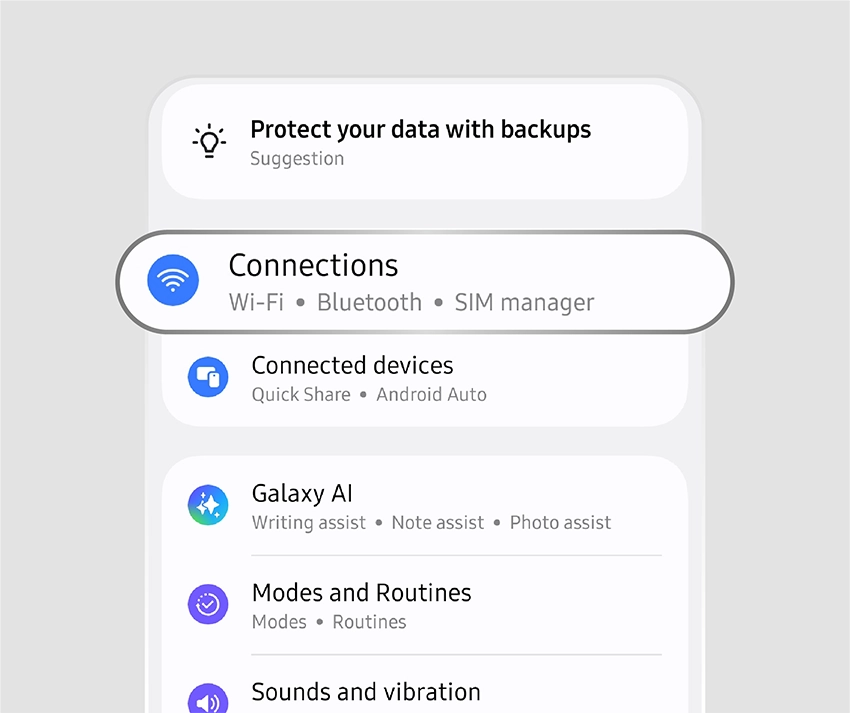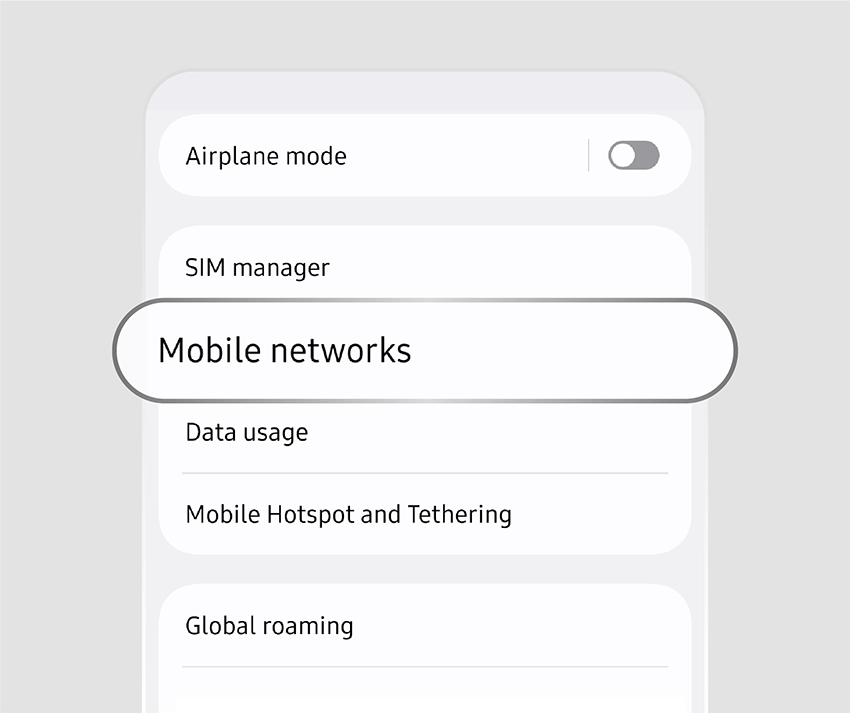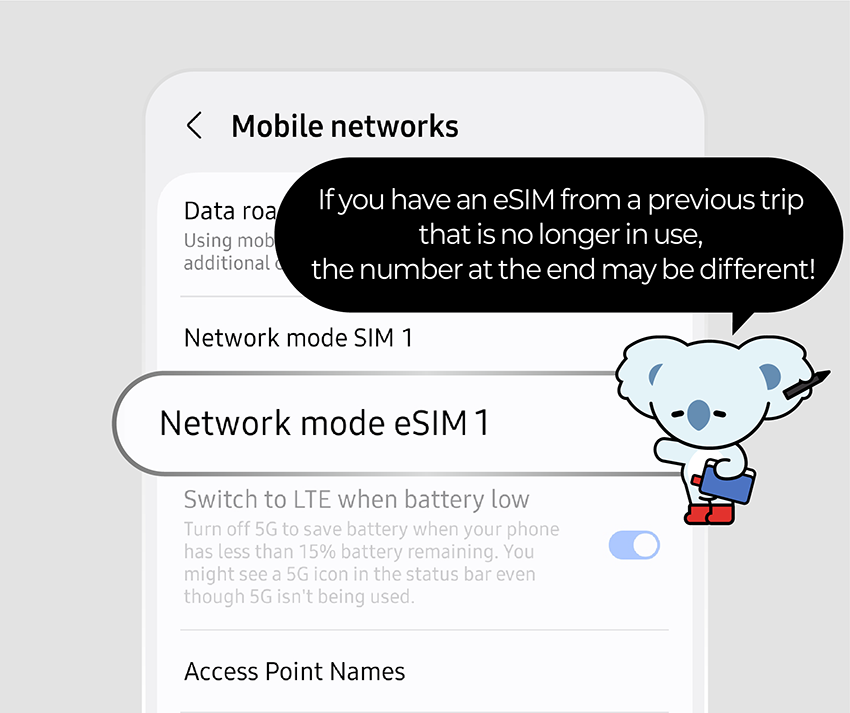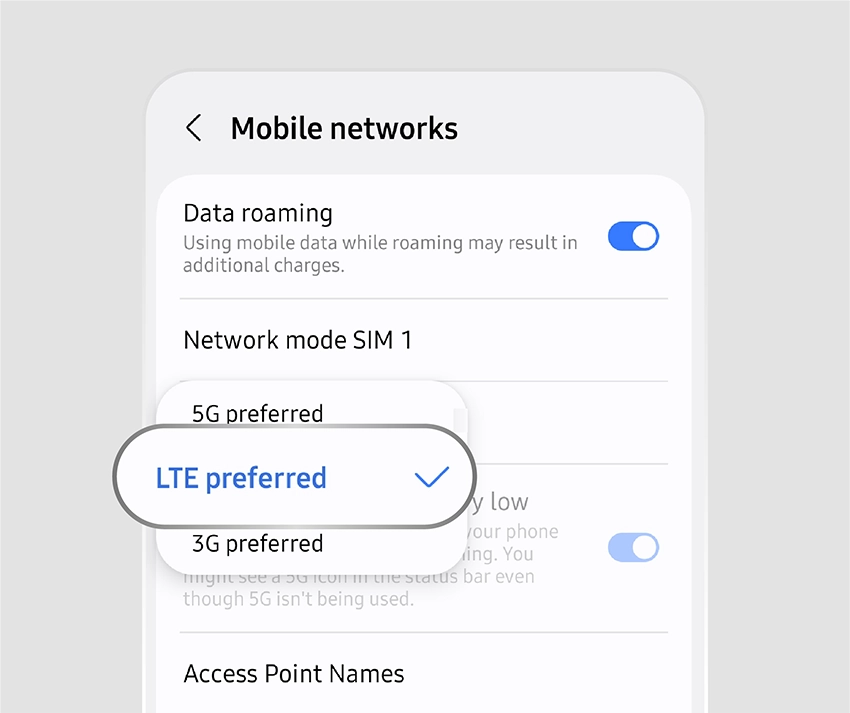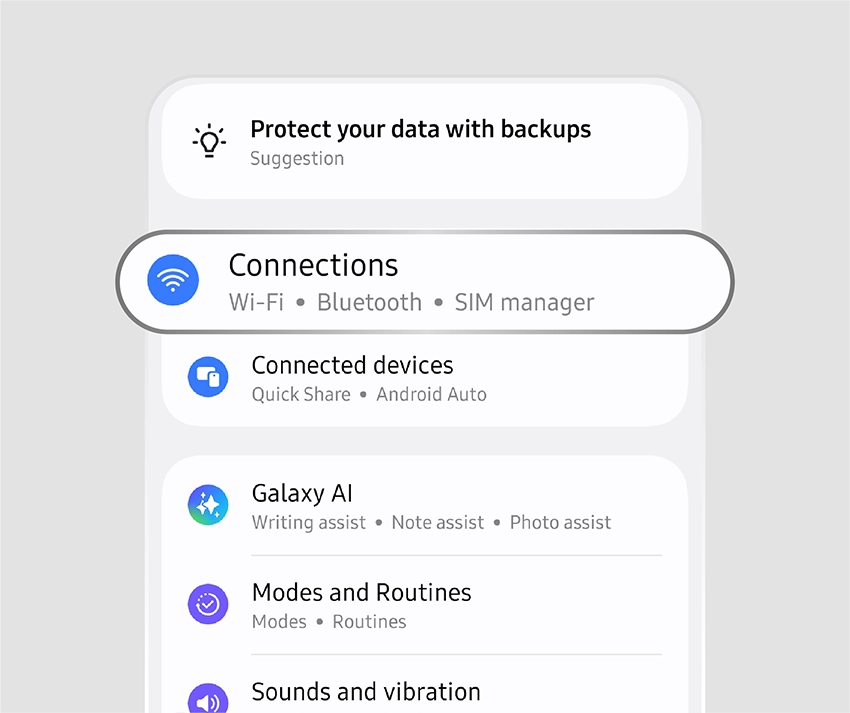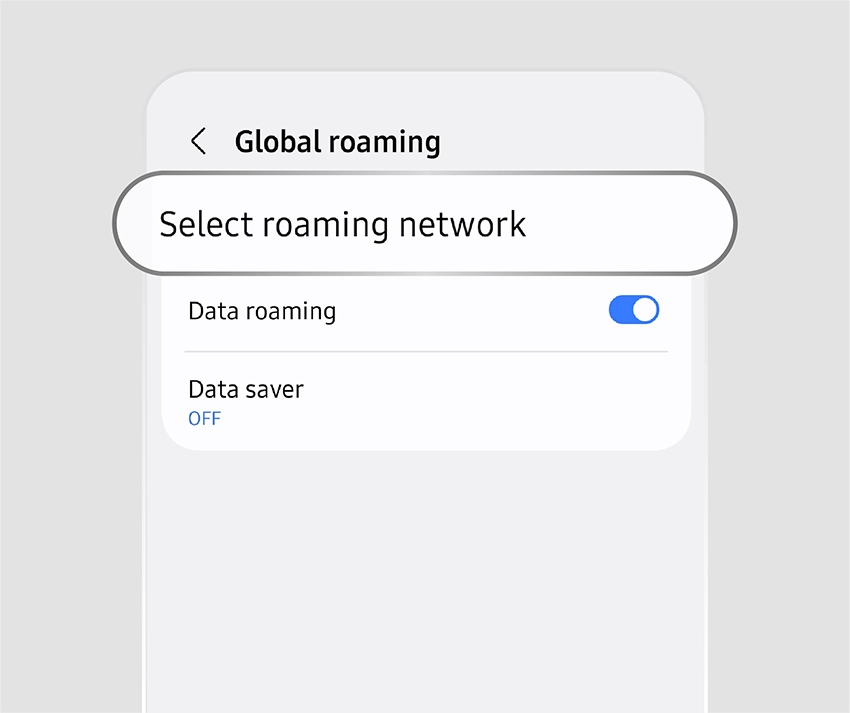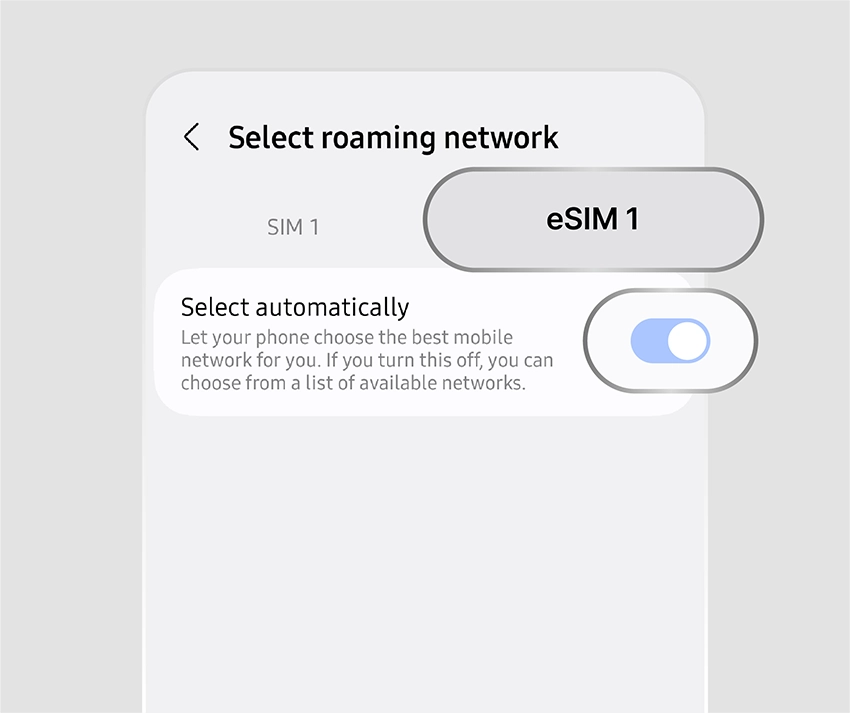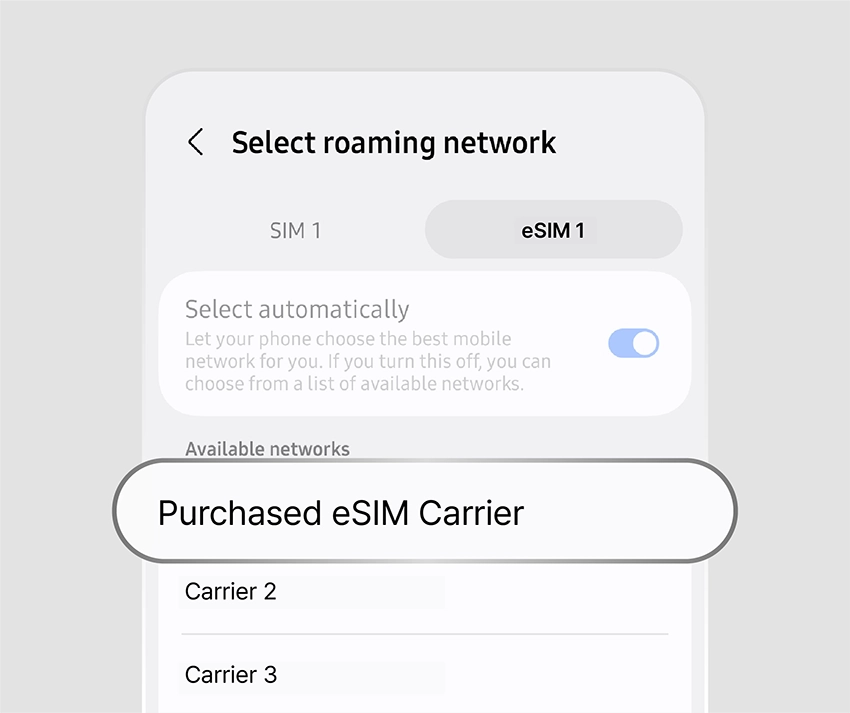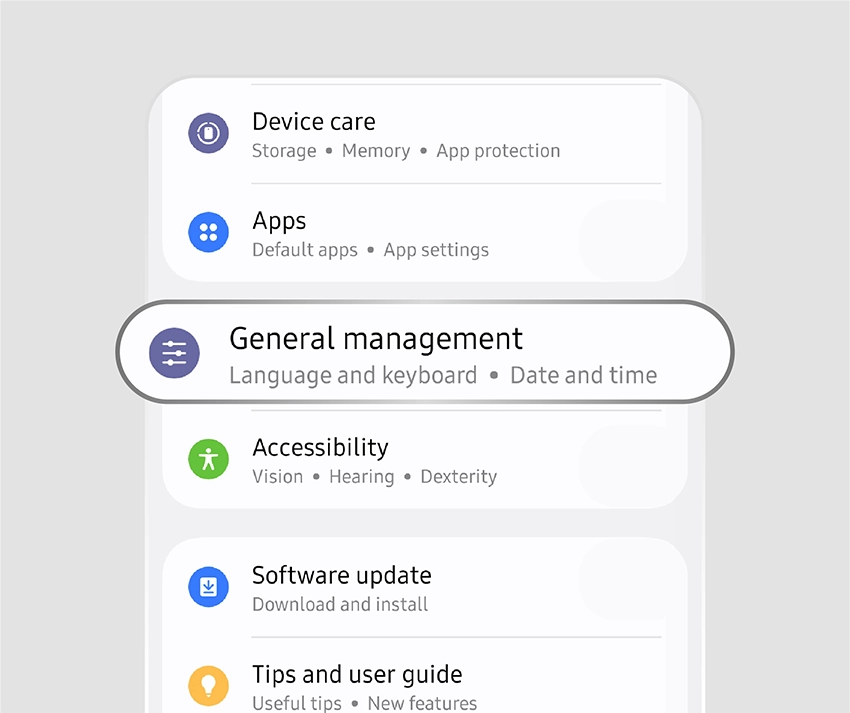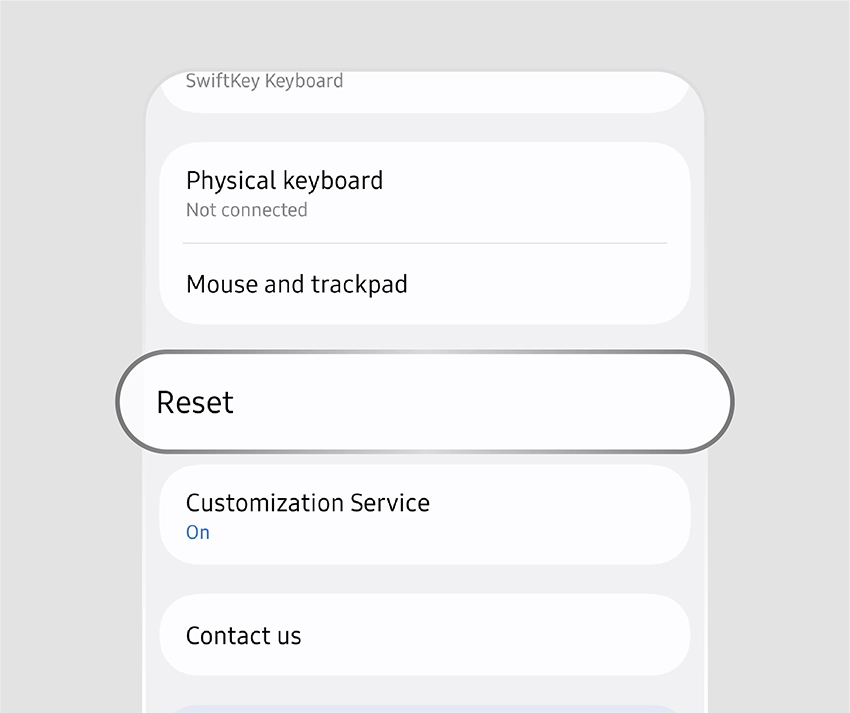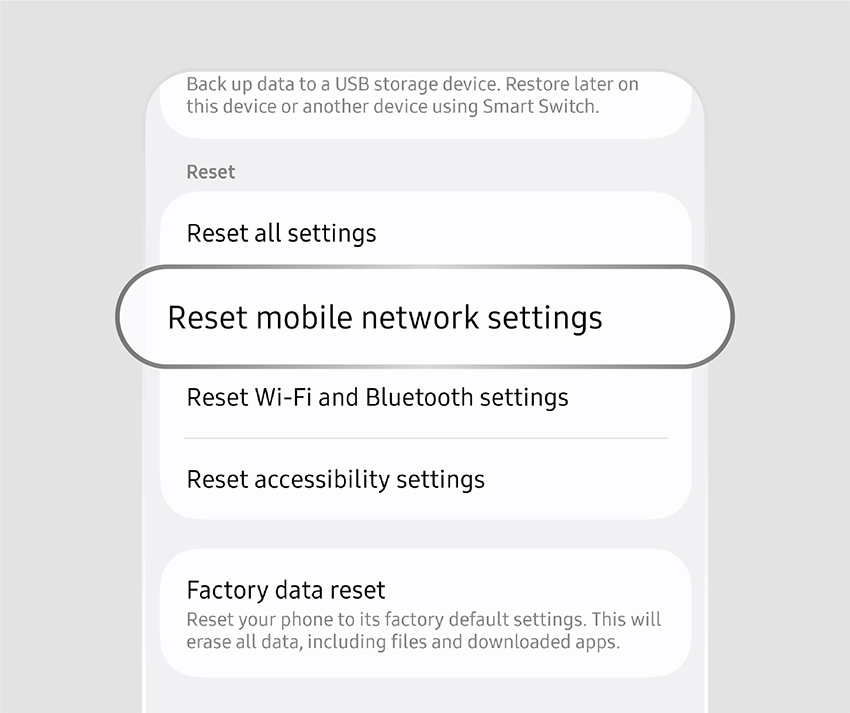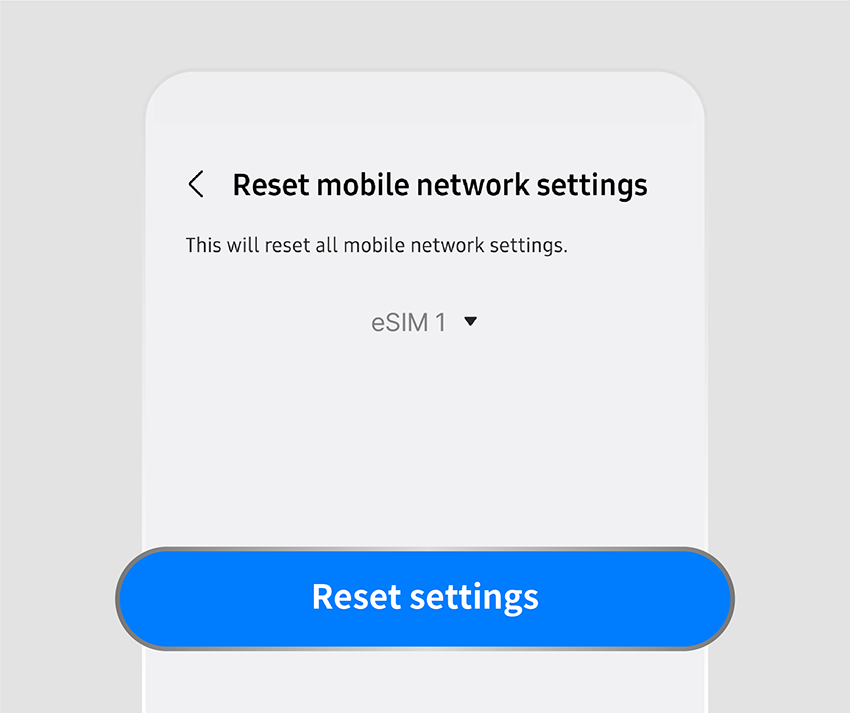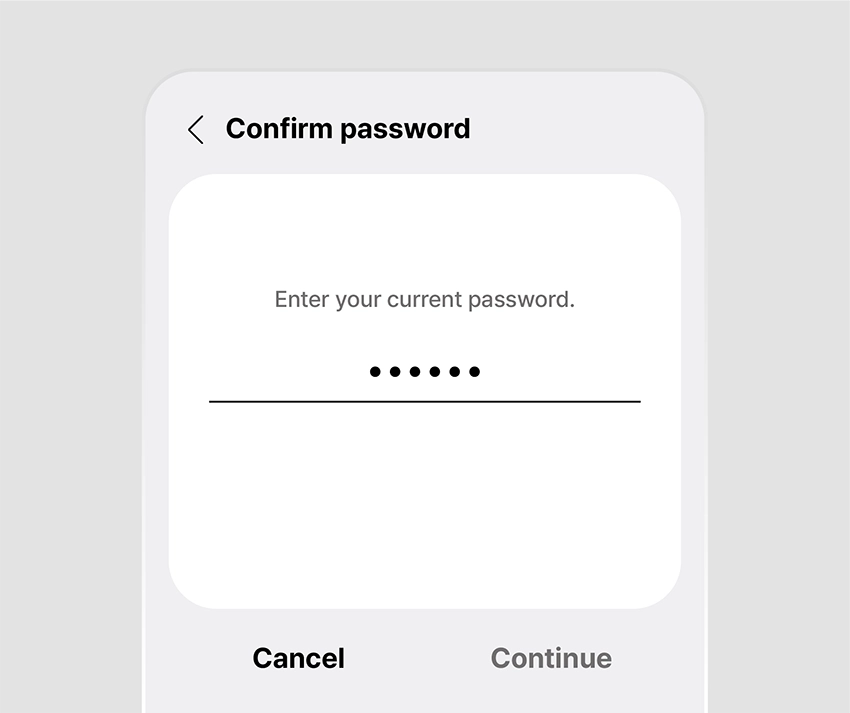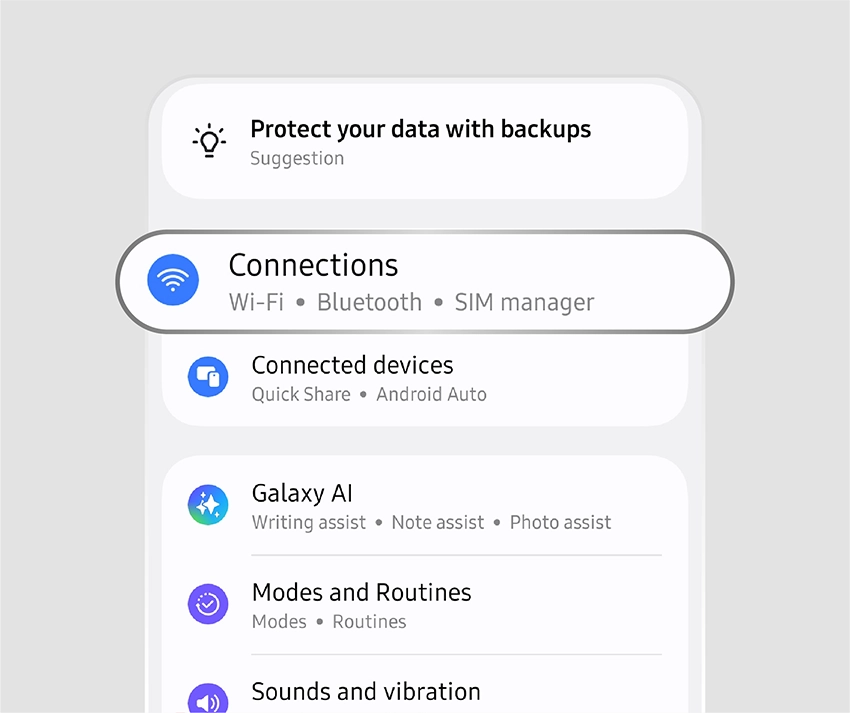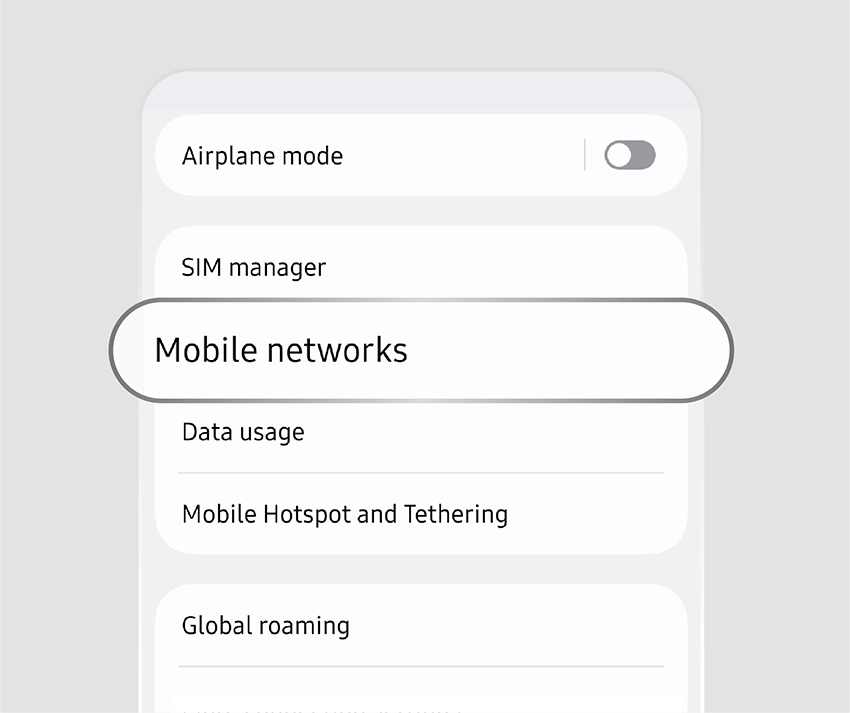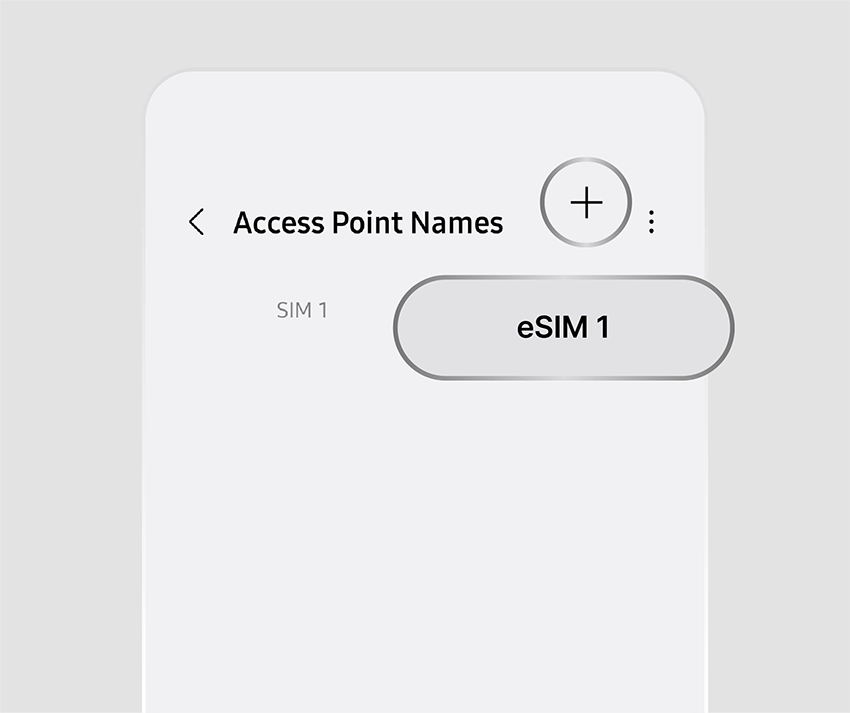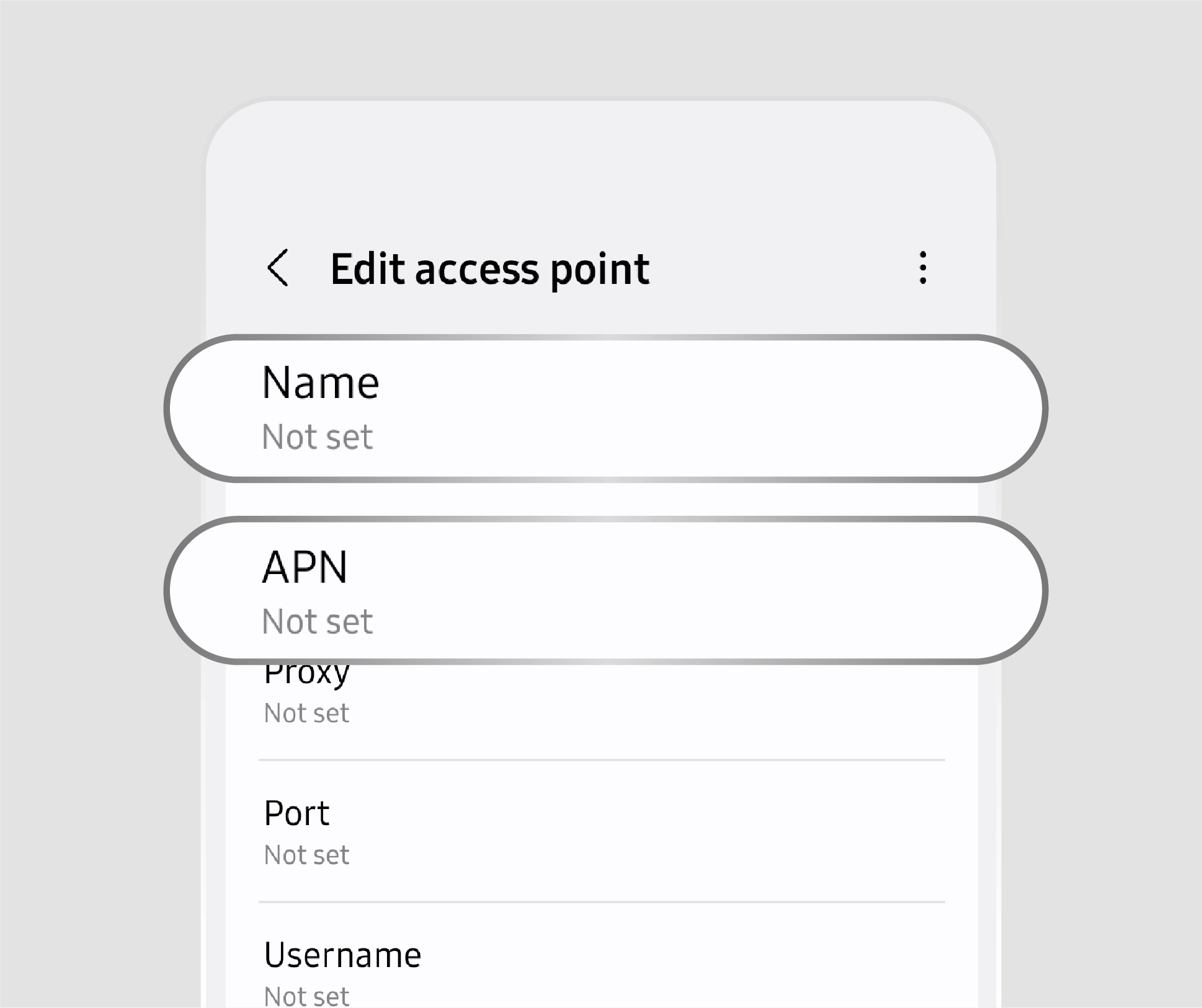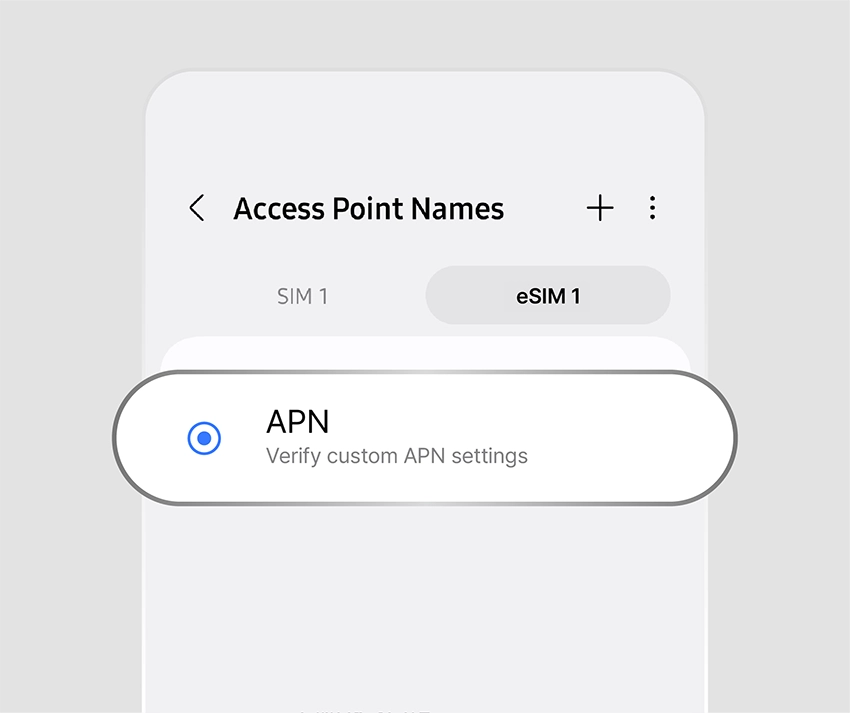Setup Guide
When eSIM
Isn't Working
If your eSIM installation fails,
follow these steps!
-

Make sure everything matches the installation guide exactly.
-

Follow the steps below in order.
-

If the issue persists, please contact customer support.

If installation gets stuck,
restart your device!
Restarting your device usually resolves the issue.
- iPhone
- Android
-
ASet LTE as the Preferred Mode
5G coverage is still limited in many countries, which may cause unstable connections. If you're using a 5G smartphone, switching the network mode to LTE can help improve speed and stability.
-
BManually Select a Network
Once the eSIM is activated, your device usually connects to a carrier automatically. However, in some cases, it may not. If that happens, check the available networks at your location and manually select the correct eSIM carrier. If you're unsure which one to choose, or can’t connect to your selection, try the other listed carriers one by one.
-
CReset Network Settings
Sometimes network settings don’t work properly depending on your device’s condition. In such cases, resetting your network settings can help. Please note: saved information like Wi-Fi passwords will be erased. Be sure to back up anything important beforehand.
-
DSet APN
The APN (Access Point Name) is required for your device to access the carrier’s mobile data network. While this is usually set automatically when activating the eSIM, some devices or carriers may require you to enter it manually. If so, refer to the APN information provided in the voucher sent via notification or email.
* APN is case-sensitive — enter the values exactly as shown on your voucher.
* If there’s no APN input field, make sure you’re connected to Wi-Fi.
-
ASet LTE as the Preferred Mode
5G coverage is still limited in many countries, which may cause unstable connections. If you're using a 5G smartphone, switching the network mode to LTE can help improve speed and stability.
-
BManually Select a Network
Once the eSIM is activated, your device usually connects to a carrier automatically. However, in some cases, it may not. If that happens, check the available networks at your location and manually select the correct eSIM carrier. If you're unsure which one to choose, or can’t connect to your selection, try the other listed carriers one by one.
-
CReset Network Settings
Sometimes network settings don’t work properly depending on your device’s condition. In such cases, resetting your network settings can help. Please note: saved information like Wi-Fi passwords will be erased. Be sure to back up anything important beforehand.
-
DSet APN
The APN (Access Point Name) is required for your device to access the carrier’s mobile data network. While this is usually set automatically when activating the eSIM, some devices or carriers may require you to enter it manually. If so, refer to the APN information provided in the voucher sent via notification or email.
* APN is case-sensitive — enter the values exactly as shown on your voucher.
* If there’s no APN input field, make sure you’re connected to Wi-Fi.